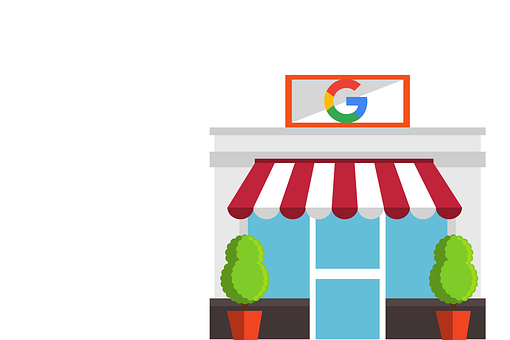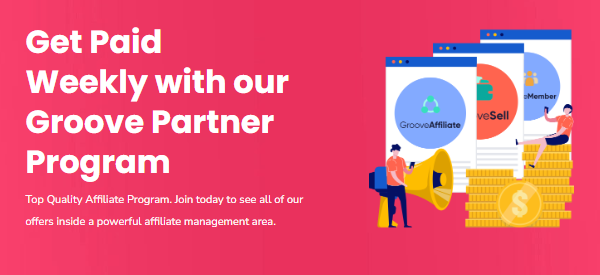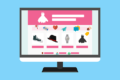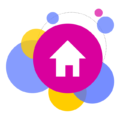Google developed a feature called My Business Posts to assist businesses in contacting potential customers. It enables companies to present pertinent details that can be seen in Google Search and Maps outcomes instead of redirecting users to a distinct website.
Despite the advantages that they possess, very few brands have taken advantage of Google My Business Posts. Perform a hurried investigation on Google and you will come upon a My Business Aid section and numerous inquiries, for example, “Are Google Posts effective?” or “Do organizations really employ Google Posts?”.
This lack of interest originates from the fact that Google is everywhere and we are all comfortable with these kinds of ads– many businesses presume thatGoogle’s systems will take the right data and put it in the right spot without any intervention. In reality, businesses need to put together and plan their own My Business Posts.
It is essential to understand the little-known aspect of local SEO and how to take advantage of My Business Posts for your brand.
What are Google My Business Posts?
Google My Business Posts are postings about company happenings, such as discounts, activities, or new products. They are displayed on the Posts and Overview sections of the Google My Business page, as well as their associated website. The type of request put in by your customers will decide if your Google Post appears on the Google Search or Google Maps results.
You will get a lot of possibilities to draw in your viewers when coming up with your Google Posts. In 300 words or fewer, explain the details of what you are offering, post an image, video, or GIF, and include persuasive buttons for users to buy the product, make a reservation, and sign up for the newsletter. People who view your Google Posts can also share them on their own social media accounts.
Google Posts have a seven-day shelf life to ensure that your business’s search results are regularly displaying up-to-date content. Posts that advertise events will stay up until the events are completed, but all other posts will expire after seven days.
Google Posts provides insights into how successful posts have been through its analytics feature, displaying the amount of impressions and clicks received. This might not look like a lot of metrics, however, they give enough data to help you comprehend which Google Posts were appreciated by your viewers and which ones were not.
Mentioning this is also important to acknowledge, that utilising Google My Business is totally free of cost when it comes to organising, creating, and publishing.
It makes sense that with the rapid growth of local search, Google could make money by advertising on business listings. However, the search provider did something else in response– giving all companies that have a Google My Business profile the use of a tool which lets them promote their business profiles without needing to pay. Google My Business entries will show up both in Search and Maps searches, which makes it straightforward for people to locate what they’re searching for without being sent somewhere else.
How to Use Google My Business Posts to Get Customers
Google Posts was first introduced in 2016 as “Candidate Cards” and was only used by those seeking public office to better publicize their name in search queries.
A few months after, Google opted to introduce them to a restricted set of small enterprises. By the summer of 2017, businesses with a Google My Business account were able to start using the search engine’s Google Posts feature.
Providing all companies the chance to employ Google Posts evens out the competition in the online advertising realm. Small businesses that lack substantial experience in search engine optimization can now benefit from the tremendous exposure offered by local search in order to expand their operations. Think of the fact that during the initial half of 2020, My Business Posts data showed that inquiries to businesses increased by 61% as individuals faced with virus related troubles needed to determine if companies were operational, shut down, or operating at limited capacity.
How to create a Google My Business post
Step 1: Decide your post type
Would you be willing to provide a progress report, post a video, modify your selection of items, offer a new service, or debut a special deal? To view possible choices, sign in to your Google My Business dashboard and select Posts in the navigation.
Certain sorts of postings, such as menus, are only available to specific kinds of businesses.
Before beginning to write, identify the aim and intended outcome of your post and where it will fit into the overall plan for your presence on social media. Answer these questions:
- Is this post promoting a new product or service?
- Are you trying to bring back old or current customers, or find new ones?
- How will you capture your ideal customer’s attention?
Still not sure what to post? Employ Google’s promotional set to generate a picture from a review and spread it. You can also use your imagination with these: Print a lot of them and build a review board in your business, or place them in your store window.
Step 2: Write your post
Simple enough, right? Making content for social media is not as difficult as one might compare to a complicated surgical operation, but there are some steps that can be taken to make it simpler.
These tips are specifically for Google My Business posts and not other social media platforms:
Do:
- Keep your post short. You have a 1,500 character limit but there’s no need to max it out. Customers are looking for quick answers or info on Google, not an in-depth piece.
- Include a visual. Stick to photos or videos of your location or products. Leave the infographics for your other social platforms.
- Use Google’s free marketing kit assets if you don’t have any great photos yet. While the best visual to use is a real photo, this can be a great resource if you don’t have one, and to go along with an event or offer post.
- Customize your CTA button. You can include a link you a landing page, coupon code, your website, or product page in every Google My Business post. By default, the CTA button will say “Learn more,” but you can choose from many different options, including “Sign up,” “Order now,” “Book,” and more.
- Track your offers with UTM links. Adding UTM parameters to your offer links tracks campaign performance to optimize future offers.
Don’t:
- Use hashtags. They don’t help you rank higher. They just clutter up your post.
- Run afoul of Google’s strict content policies. While taking a stand on social issues or featuring your customers’ faces may work well on other social platforms, Google wants to keep their profiles 100% business activity focused. Google will remove any content they determine to be “off topic.” Be sure to review Google Business Profile content policies.
Step 3: Publish it
Alright, hit Publish and your post is live! GMB posts stay visible for 7 days. After that, they are automatically removed from your profile.
Step 4: Engage and respond to your customers
Putting a post on your profile could encourage a customer or prospective client to give you a review or inquire about something. It’s crucial to respond to these interactions
The same concept applies to all online platforms, but Google My Business is particularly noteworthy due to the fact that local searches put reviews at the forefront, meaning they can have an immense effect on whether a person visits your business or not.
Make it a weekly habit to:
- Respond to new reviews (ideally daily!)
- Repurpose your reviews into other content: Social media posts, on your website, add them to in-store signage, etc.
- Ensure all questions are answered
- Reply to post comments
- Check your Business Profile and keep information up to date, like hours, contact info, and services
You can easily take care of your Google Business Profile in the same spot where you take charge of all of your other social media accounts – Hootsuite.
Using the Hootsuite platform, you can keep an eye on and answer feedback and inquiries in addition to sharing your Google My Business messages all from within one simple to use console. This is beneficial for managing multiple business accounts, which could include various locations or distinct businesses.
How to Create Posts
It’s straightforward to make posts no matter if you are using a laptop or mobile device. Download Google My Business on Android and iOS.
Desktop
- Sign in to Google My Business. If you have two or more locations, click Manage location for the location you’d like to manage.
- Click Create post. Or click Posts from the menu.
- The “Create post” screen will appear. Here, you’ll see options to add photos, text, events, and a button to your post. Just click each field, and enter the relevant information.
- Once you’ve created your post, click Preview to see a preview. If it looks good, click Publish in the top right corner of the screen.
Your post will be visible in search engine result pages within a few minutes after it is published.
All posts will be archived in the Posts tab.
Mobile
- Open the Google My Business app. Download Google My Business on Android and iOS.
- In the bottom right corner of the screen, tap the create icon (the one with the plus sign). Then tap the posts icon that appears.
- The “Create post” screen will appear. Here, you’ll see options to add photos, text, events, and a button to your post. Just tap each field, and enter the relevant information.
- Once you’ve filled out your information, you’ll see a preview of your post. If it looks good, tap Publish in the top right corner of the screen.
What You Need to Know
I have a few words of wisdom to share regarding how to create Posts that get noticed and get clicks, but it’s wise to begin by talking about the basics.
- Google deletes your post after 7 days to ensure the sharing of fresh content.
- Event Posts stay live until the event is over.
- The first 80 characters are what shows up in the Knowledge Panel.
- Your newest posts will show first and the older ones will be displayed in a carousel.
- Google will scroll up to 10 posts in a carousel but only the first 2 are seen in SERPs.
Google My Business Post Examples
Let’s review a few interesting My Business Post Examples.
1. Kate McElwee Photography
When you type in “Boston wedding photographers” into a search engine, the results will display a list of photographers on the left side of the page and their locations on a map on the right side of the page.
2. Boston Yoga Union
When utilizing Google to find a Yoga Studio located in Boston, one is presented with many choices that are listed on the search engine. You’ll see the results on the Google Map.
If you click on one of the photographers from the list, their contact details, business hours, ratings, and samples of work can be seen without having to exit the Google Search page.
3. Bostonia Public House
Inputting “restaurants in Boston” into Google will provide you with a comprehensive list of eateries, plus a map pointing out the location of each one.
If you press a restaurant from the list, like what I did when I selected Bostonia Public House in the image underneath, you can reserve a spot at the table without ever leaving the Google page. This page gives you access to view the restaurant’s menu, look at reviews, check out pictures, and more.
What Not to Do in Google Posts
Don’t Use Commercial Slang
For instance, “Buy one get one: 50% off on children’s backpacks” is not ideal. Referring back to the part before, make sure your posts cover everything they need to. For those of us who don’t do much purchasing, we may not be aware of the meaning of “BOGO.”
Don’t Use Excessive Exclamation Marks or All Caps
Google advises against utilizing headlines or summaries that use too many exclamation points or all capital letters. ““Don’t miss our incredible SALE on Monday!!!” is an example of a post to avoid.”
Don’t Include More Than One Theme/Offer in a Post
Keep it simple. Do not attempt to stuff all your deals into one Post, for example: “Fifty percent off coffee and donuts between 3 and 6 PM on Fridays, plus purchase six and get a free donut during the week.” You are allowed to post ten Posts simultaneously. If you have two different offers, make another post to advertise the second offer specifically.
Use Google My Business Posts to Maximize Local SEO Marketing
Google My Business Posts presents an effortless way to communicate with customers, which can significantly improve local SEO marketing. The caveat? Your posts will be seen both on Maps and Search; however, average content will not get the recognition it needs in the competitive marketing world.
Google offers the necessary resources for you to complete tasks, but it’s ultimately up to your company to create captivating, situation-based material that can pique the interest of potential customers.